Duplicate entries of RGS services - error in queue configuration.
If your
responsegroups stops working and you get this error in Lync2013, here is what
to do.
Typically the error looks like this:
“The Match Making service could not transfer the call because of an
error in the queue configuration.
Call ID b6af3e05-2c92-4ba3-9499-8c608790bb0c received on queue Name '-'
ID af56d9b1-f957-4be2-82da-1142316b7b9a was dropped because the queue is
misconfigured.
Failure occurrences: 12, since 22.01.2014 09:18:21.
Cause: Misconfigured queue.
Resolution:
Use the Microsoft Lync Server 2013 Control Panel to check the queue
configuration.”
This is caused by lync creating duplicate entries in AD for the RGS
services.
To isolate the duplicates run this command on the lync frontend server:
CSVDE.exe -f c:\temp\rtc_contacts.csv -d
"CN=Application Contacts,CN=RTC
Service,CN=Services,CN=Configuration,DC=DOMAIN,DC=COM" -r "(&(objectCategory=*)(msRTCSIP-PrimaryUserAddress=*RtcApplication*))"
Edit to fit your domain.
Then open the exported file in notepad and look for the ApplicationDestination
DN
It typically looks like
CN={37a1e0e8-cc9b-4473-a7cc-2ddcbc77f984},CN=Application
Contacts,CN=RTC Service,CN=Services,CN=Configuration,DC=veidekke,DC=net
Now you
have located the duplicate entries end need to remove them.
Start MMC
and add adsiedit snap in. (Google if you don’t have that snap in)
Right click
adsi edit and chooce “connect to”
Then be
sure to select “Configuration” under naming context.
Click OK
Locate the
Application you wish to delete.
Right click
the application and choose properties.
Choose filter
Chooce “show
only attriubutes that has values”
Now you can
double check if this is the duplicate announcement service.
You can
also make sure you have selected the instance that was created last.
Press
cancel when you have cheked
When you
feel sure it’s the righ instance the right click and delete it.
Repeat this
for all duplicates
When this
is done the responsegroup service and announcement service needs to be
restarted.
And that’s all
there is to it.
Update:
You can also run this in powershell from preferably a FrontEnd server:
Import-Module ActiveDirectory
Then
Get-ItemProperty -Path “AD:\CN=*,CN=Trusted Services,CN=RTC Service,CN=Services,CN=Configuration,,DC=win,DC=Domain,DC=COM” -Name cn,msRTCSIP-TrustedServerFQDN,msRTCSIP-TrustedServiceType,objectClass,whenChanged | Group-Object -Property msRTCSIP-TrustedServerFQDN,msRTCSIP-TrustedServiceType | Where-Object {$_.Count -gt 1} | Select-Object -ExpandProperty Group | ?{$_.objectClass -eq “msRTCSIP-TrustedService”} | Select cn,msRTCSIP-TrustedServerFQDN,msRTCSIP-TrustedServiceType,whenChanged | Out-GridView
Change Domain (in red font) to your domain.
(You may also need to change CN if your are looking for other types of objects)
Update:
You can also run this in powershell from preferably a FrontEnd server:
Import-Module ActiveDirectory
Then
Get-ItemProperty -Path “AD:\CN=*,CN=Trusted Services,CN=RTC Service,CN=Services,CN=Configuration,,DC=win,DC=Domain,DC=COM” -Name cn,msRTCSIP-TrustedServerFQDN,msRTCSIP-TrustedServiceType,objectClass,whenChanged | Group-Object -Property msRTCSIP-TrustedServerFQDN,msRTCSIP-TrustedServiceType | Where-Object {$_.Count -gt 1} | Select-Object -ExpandProperty Group | ?{$_.objectClass -eq “msRTCSIP-TrustedService”} | Select cn,msRTCSIP-TrustedServerFQDN,msRTCSIP-TrustedServiceType,whenChanged | Out-GridView
Change Domain (in red font) to your domain.
(You may also need to change CN if your are looking for other types of objects)
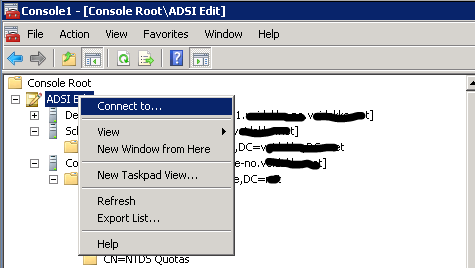







I am in fact grateful to the owner of this web site who has shared this great paragraph at here.
ReplyDeletedating for seniors